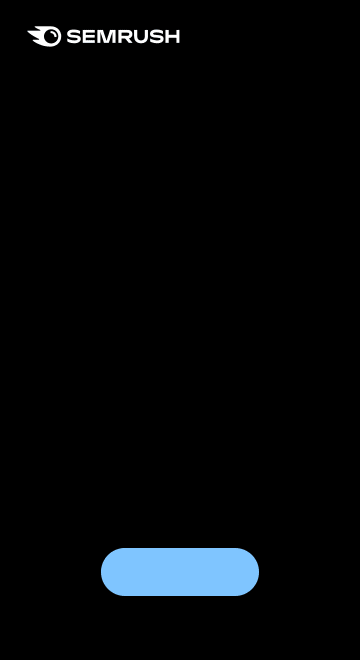Even great content can get lost if your internal linking is weak.
Internal links guide readers through your site, help Google understand your pages, and improve your website’s dwell time.
In this guide, I will share my experience of using some of the best internal link building tools. I’ll also share tips to help you find the right tool for your site.
Overview of the Best Internal Linking Tools
This table gives you a brief look at what each tool does best in just a few words.
| Tool | Price Range | Key Features | Why I Chose It |
|---|---|---|---|
| Link Whisper | $97–$397/year | Real-time suggestions in the editor | AI-powered internal suggestions |
| Yoast SEO (Premium) | $99/year | SEO analysis with link hints | Comprehensive SEO plugin |
| WILO | Free | Finds links for every new post | Dedicated linking opportunities |
| Internal Link Juicer | Free | $69.99–$1299/year | Converts keywords into links automatically | Automated keyword linking |
| LinkStorm | $30–$200 | Deep study of your site’s link structure | Focused link structure analysis |
| YARPP | Free | Shows related posts at the end of articles | Related posts display |
My 6 Favorite WordPress Internal Linking Tools: Reviewed
1. Link Whisper – AI-Powered Internal Linking Suggestions
Link Whisper gives you real-time suggestions as you write on WordPress.
I love how it scans your text on the spot and shows you the best places to add links.
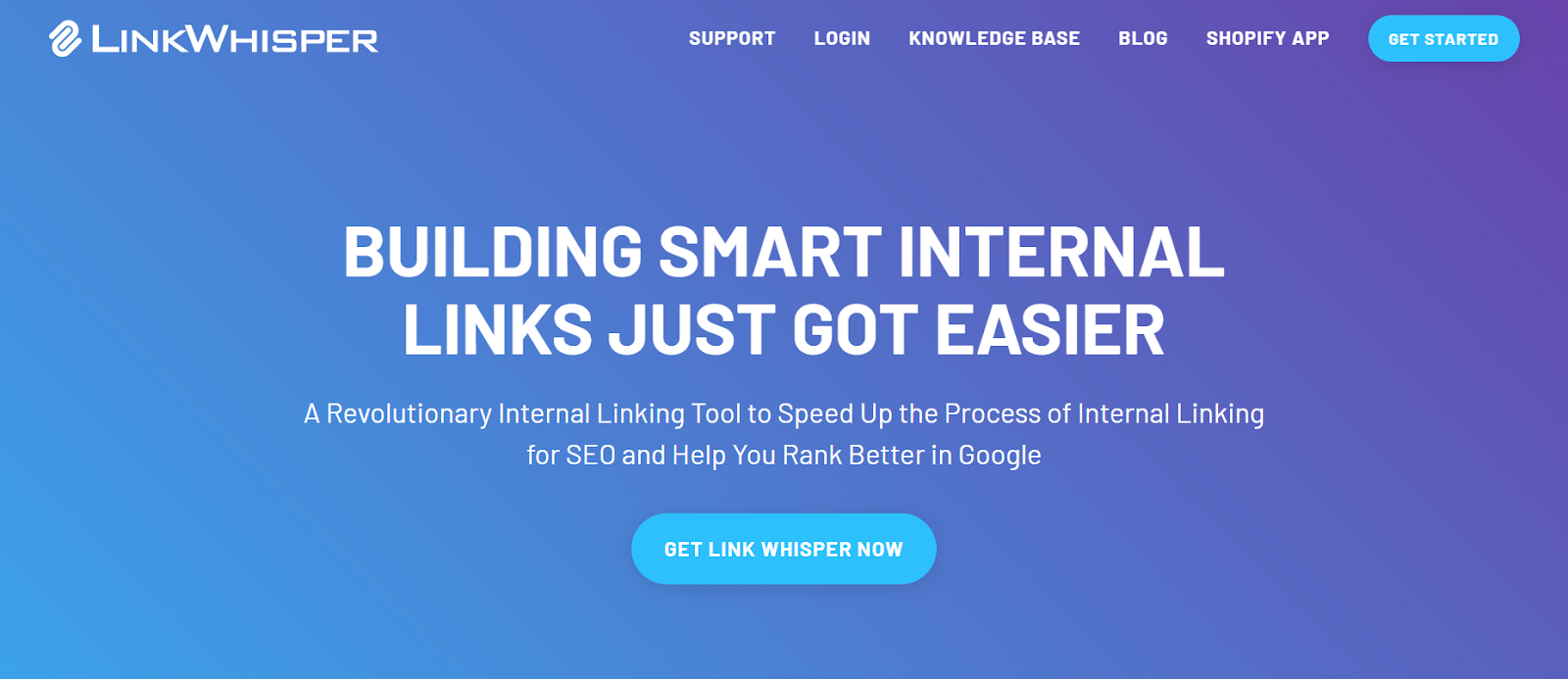
It makes the linking process fast and efficient.
LinkWhisper helps make sure that every post on your website connects to your relevant existing content.
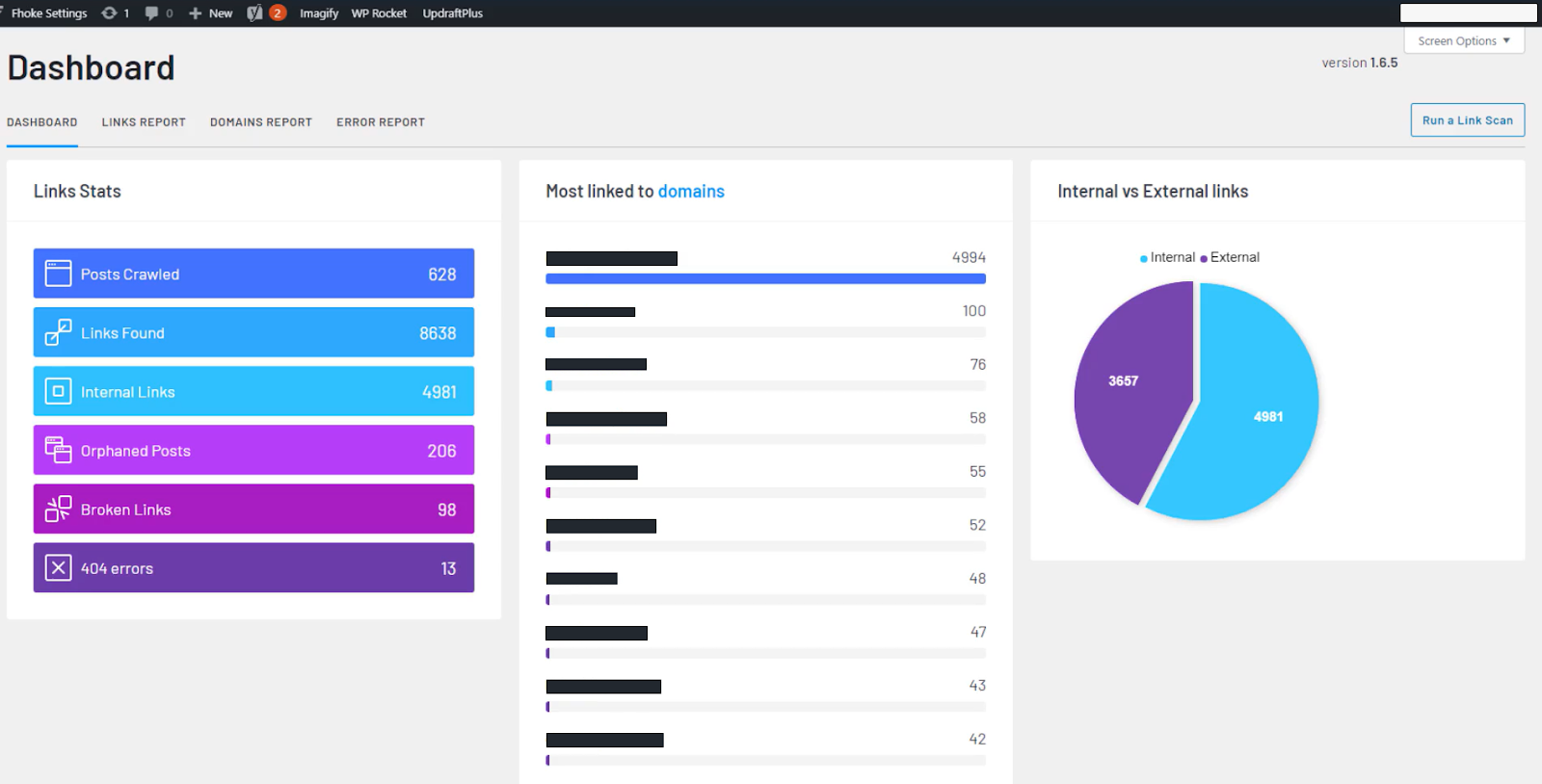
Link Whisper also scans your whole site to find pages that do not get enough links. This helps you fill these link gaps and improve your website’s internal linking structure.
It also lets you customize the link suggestions based on your preferences and helps you make sure the text sounds natural.
For all of my and my clients’ websites that use LinkWhisper, internal linking mostly happens on autopilot and requires minimal efforts.
But this level of convenience doesn’t come cheap. If you want a license for 1 site, it costs $97 per year. And the cost increases with the number of sites.
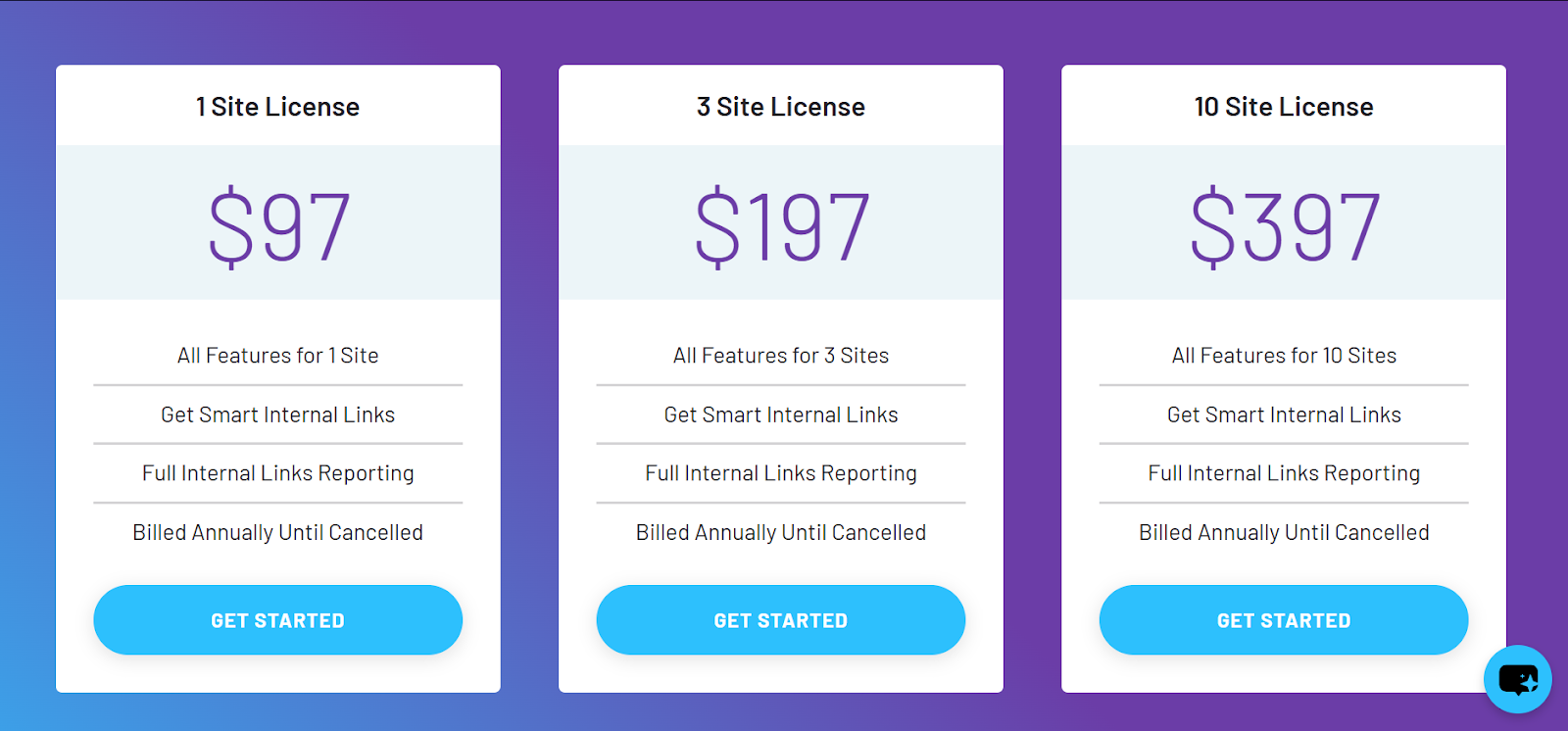
While the upfront cost might seem like a lot, it makes sense in the longer run. I have personally found it worth it.
| Pros | Cons |
|---|---|
| ✔️ Real-time link suggestions while you write | ✖️ Only works with WordPress |
| ✔️ Covers your entire site for orphan pages | ✖️ May need some fine-tuning for perfect results |
| ✔️ Customizable settings for natural links |
2. Yoast SEO WordPress Plugin – SEO Plugin that Show Internal Linking Opportunities
I have used Yoast SEO with WordPress on various websites for the longest time. It now also gives you internal linking hints in its premium version.
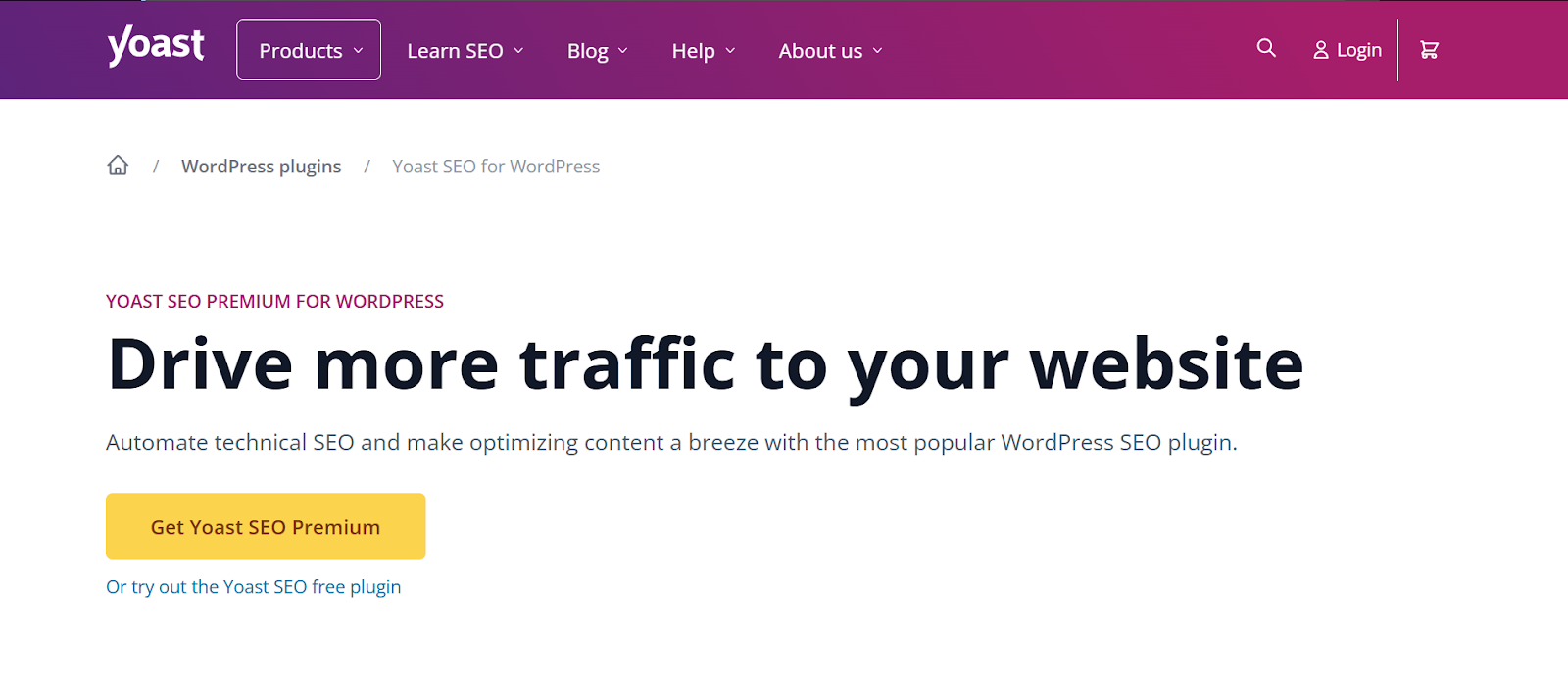
I like how it gives you clear suggestions on which posts you could link to while you work on your content on WordPress. This helps me naturally integrate these links and write better anchor texts– as compared to internal linking after you have published the posts.
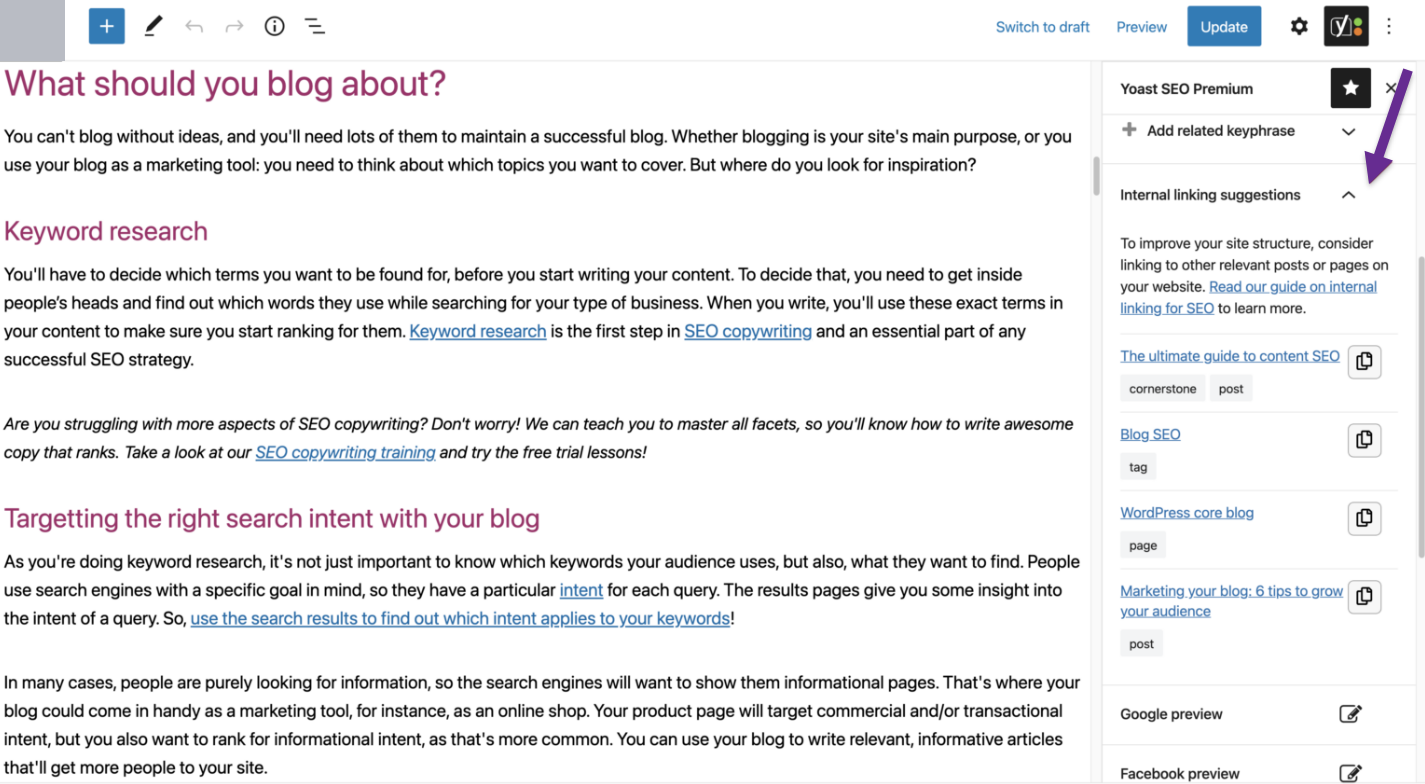
It also checks your page for keywords, readability, and other SEO factors– all in one place.
The chances are, you already have Yoast installed on your WordPress website (I mean, it’s a very commonly used WordPress plugin). So, if you don’t see internal linking suggestions, this means you’re not using a premium version.
To be able to use this feature, you need to buy the whole Yoast SEO plugin premium plan, which starts at $99 a year.
I know that’s pricey, but it does a lot more than internal linking. It gives you tools and insights to help you publish optimized content.
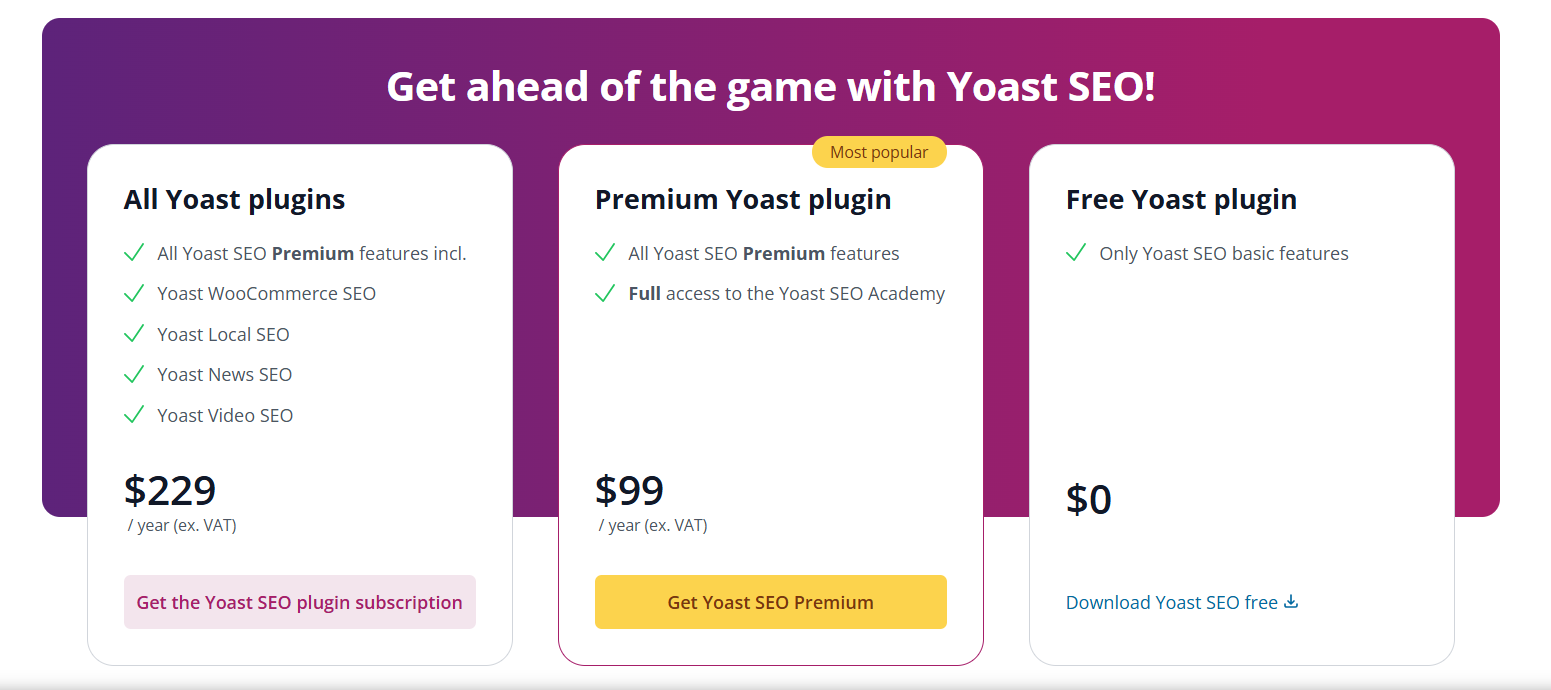
Basically, Yoast SEO makes it very simple to connect related posts and improve your site’s internal linking– and your overall SEO.
| Pros | Cons |
|---|---|
| ✔️ Trusted SEO tool with clear link hints | ✖️ Internal linking hints only in premium version |
| ✔️ Comprehensive SEO checks in one plugin | ✖️ May feel complex for complete beginners |
| ✔️ User-friendly tips improve your linking strategy |
3. WILO – Dedicated Linking Opportunities
WILO is another handy WordPress plugin that helps you find the best internal links for every new post within your website.
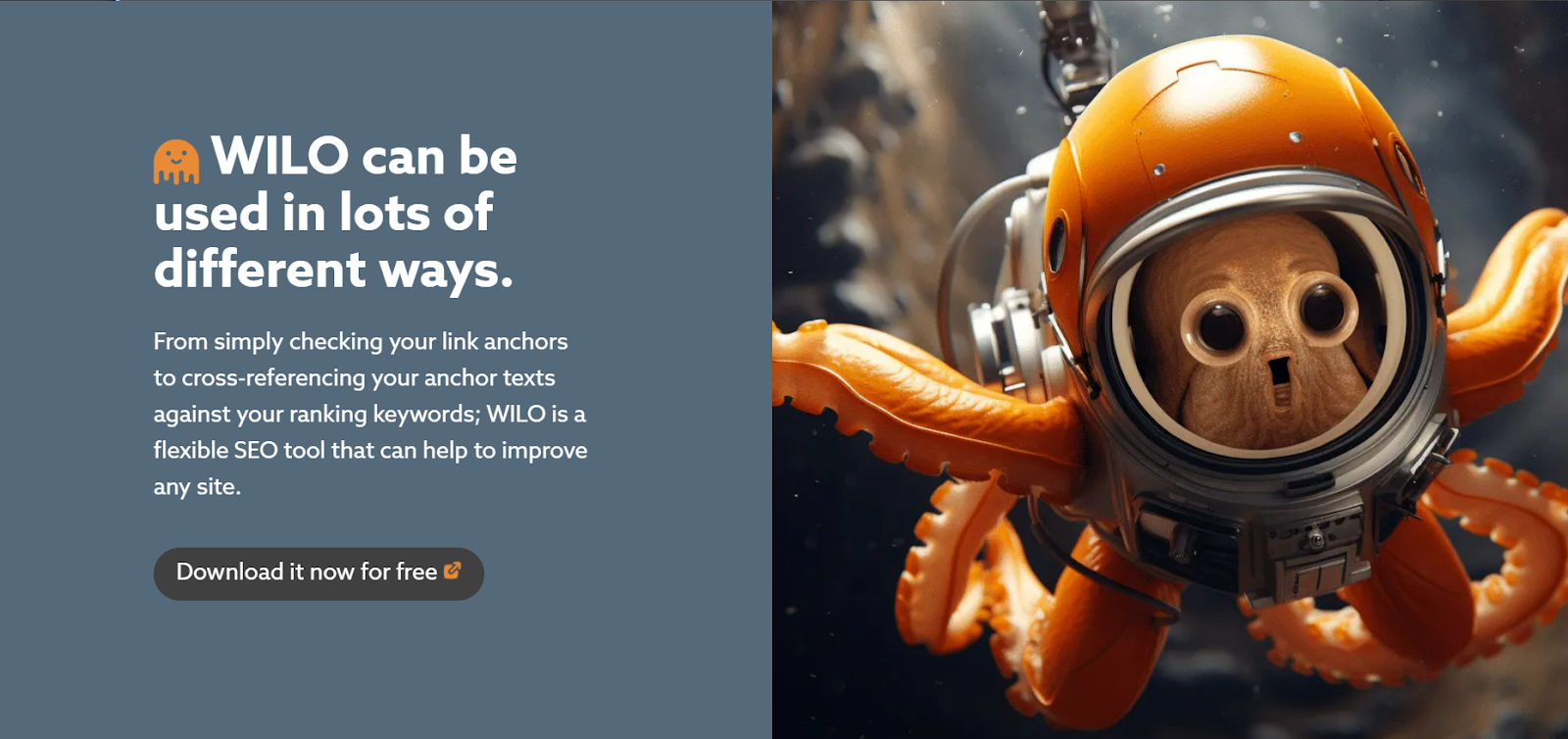
I mostly use it for its automatic link discovery feature: Link Explorer.
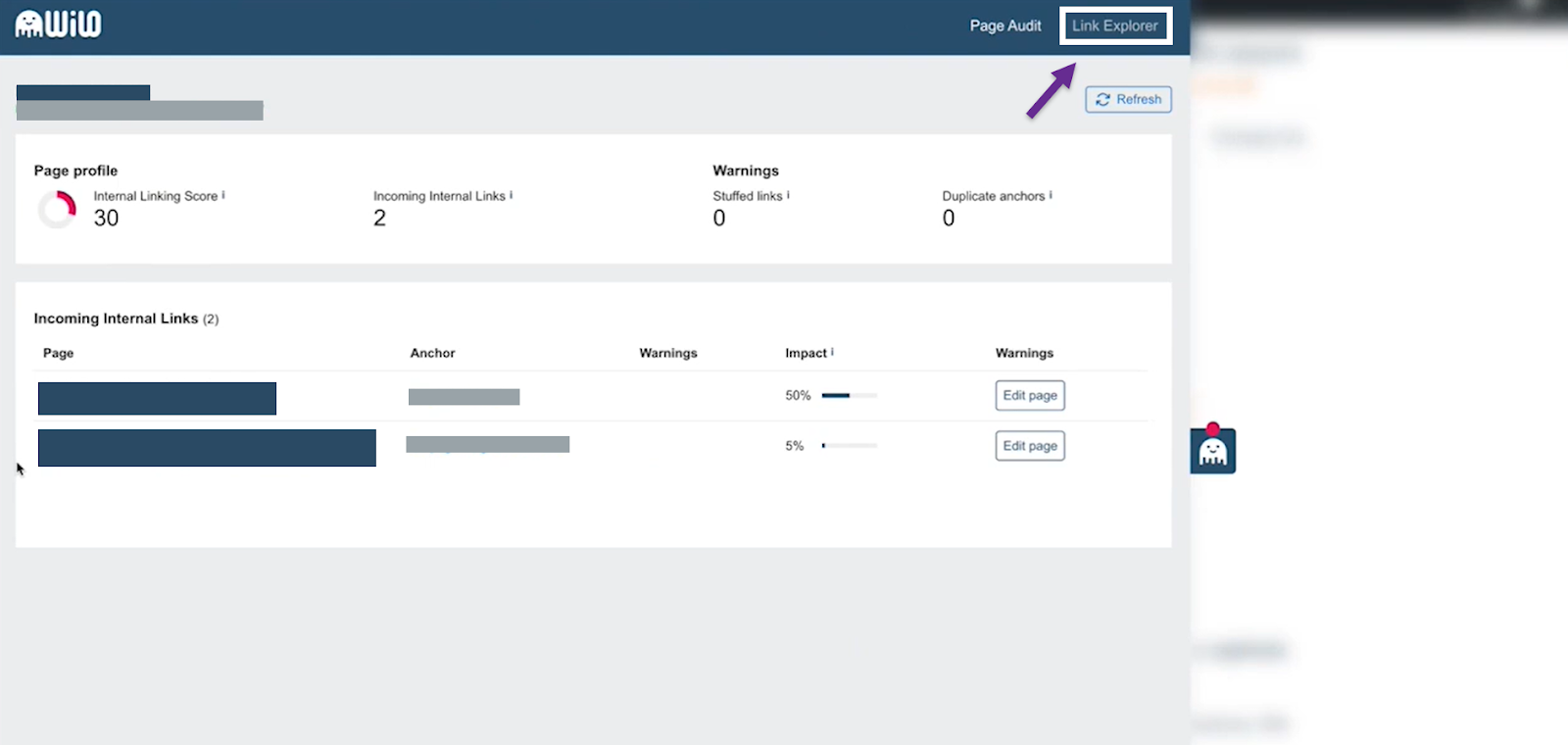
You can add relevant keywords to find published articles on your website that have them.
Then WILO will quickly scan your site for those keywords and suggest links from existing posts that match the topic.
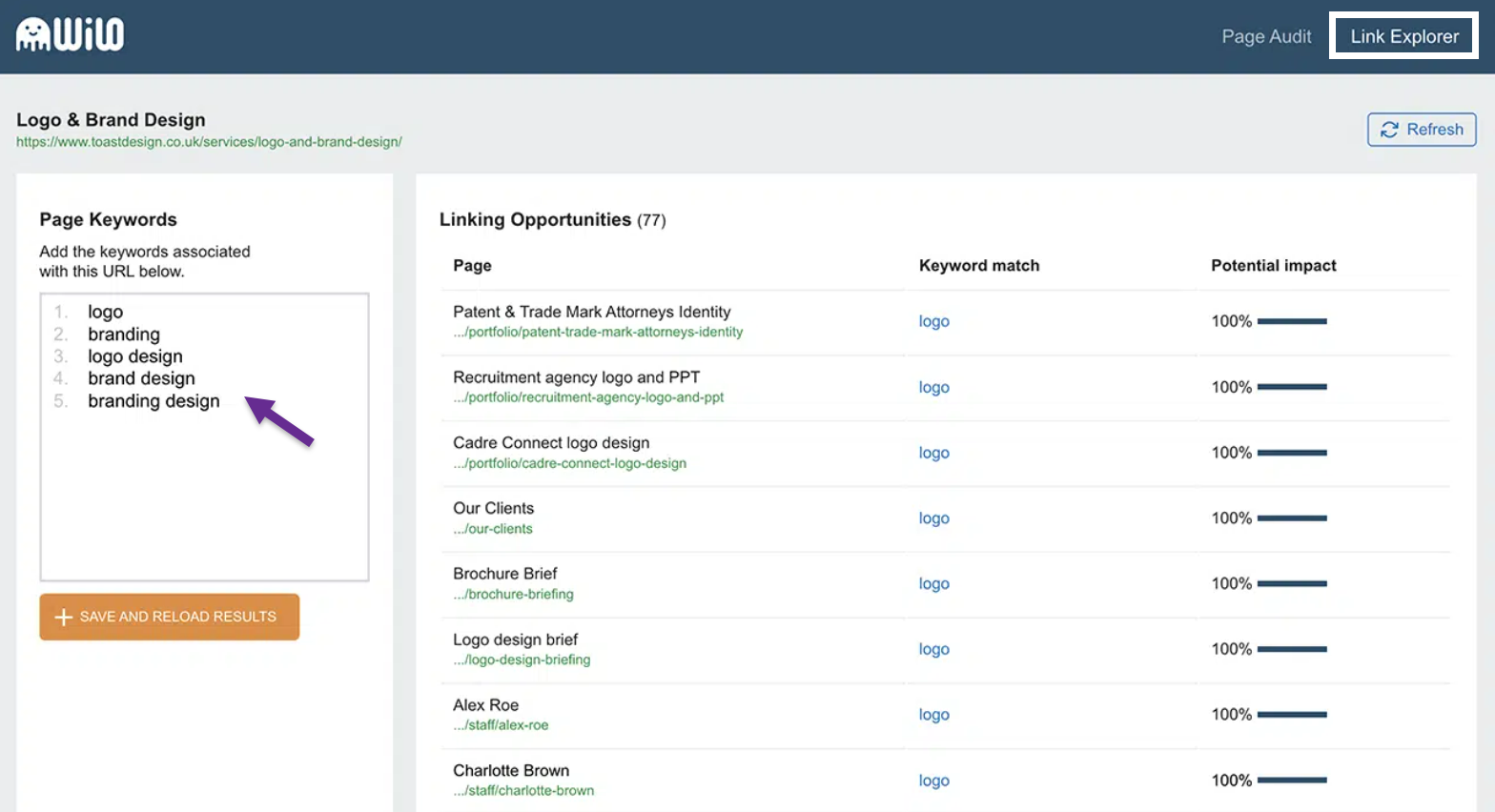
It helps you find exact anchor texts where you can link your current article.
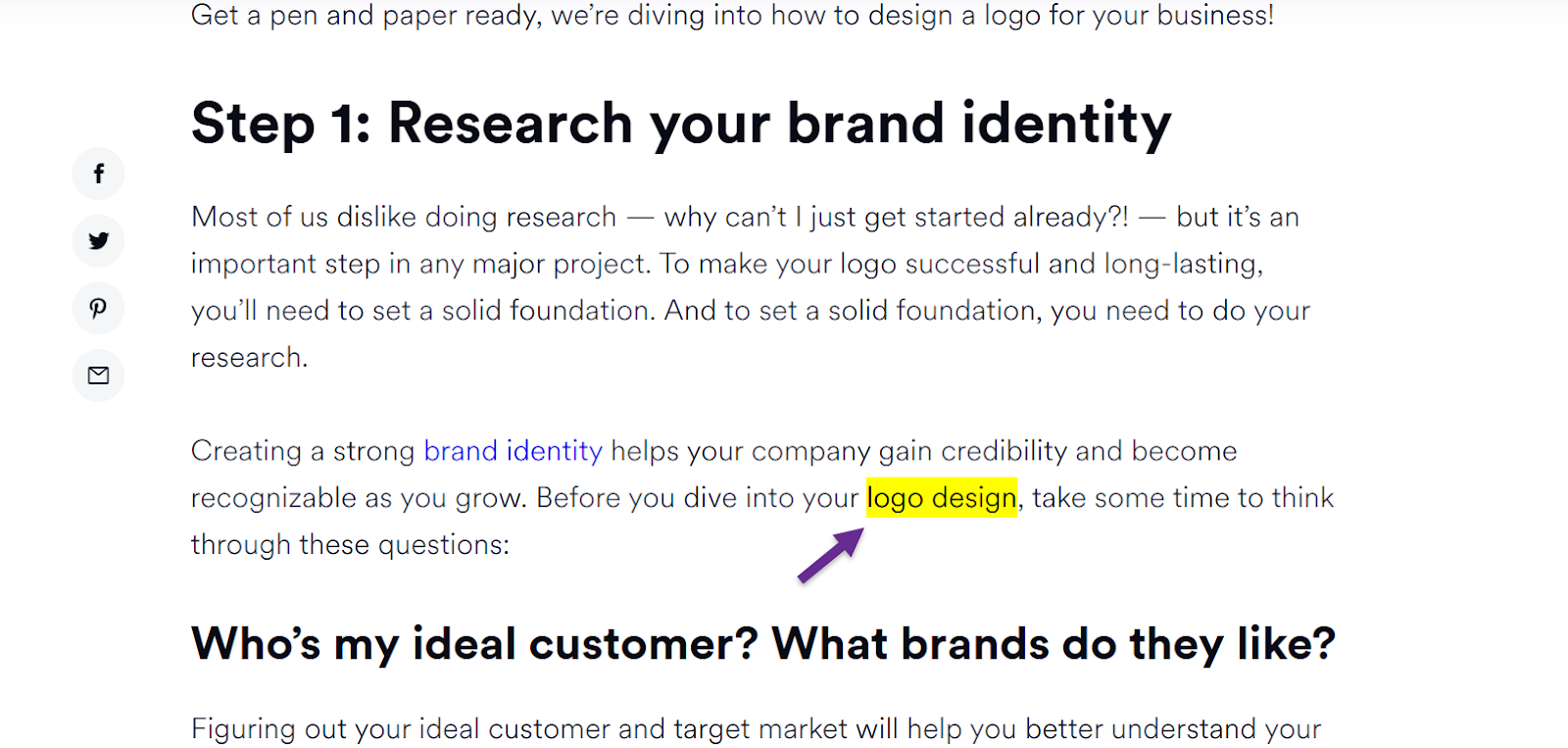
This way you can keep your website internally connected and help visitors find more related information within your website.
WILO also has a very simple dashboard that makes everything very easy to understand. You can see a list of suggested links and decide which ones to add.
It also checks for pages on your website that have no links and alerts you so you can fill those gaps and link them to relevant pages on your website.
The best part is that WILO is completely free to use! In fact, its developers seem to want to keep it that way.
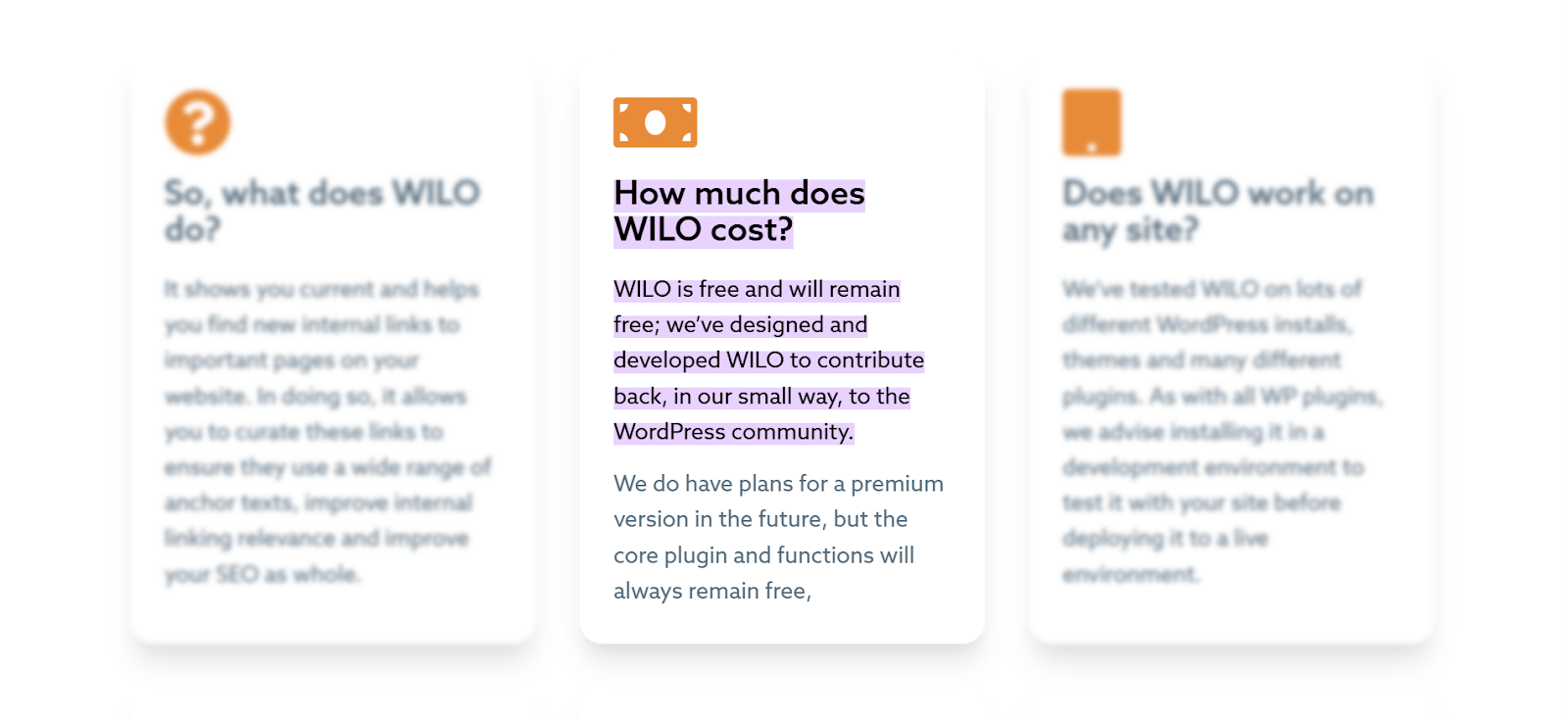
So, if you want a free internal linking solution for your WordPress websites, I’d totally recommend WILO.
| Pros | Cons |
|---|---|
| ✔️ Automatically finds related links | ✖️ Offers fewer advanced options compared to some tools |
| ✔️ Simple, easy-to-use dashboard | ✖️ Best for WordPress sites only |
| ✔️ Helps fix orphan pages |
4. Internal Link Juicer – Automated Keyword Linking
Internal Link Juicer helps you add internal links based on specific keywords.
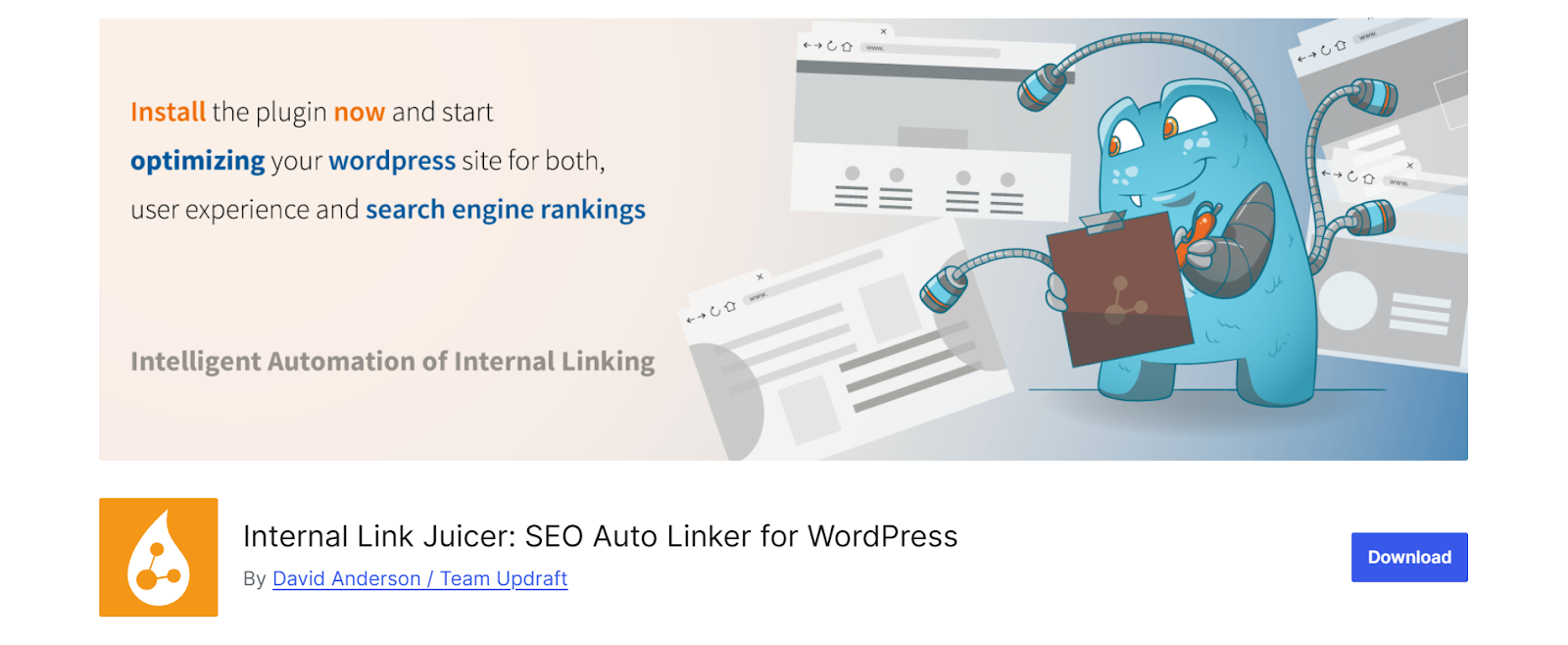
I like how it automatically converts keywords into links across my posts.
You set the keywords you want to target, and Link Juicer finds them in your content. Then it links them to your chosen pages.
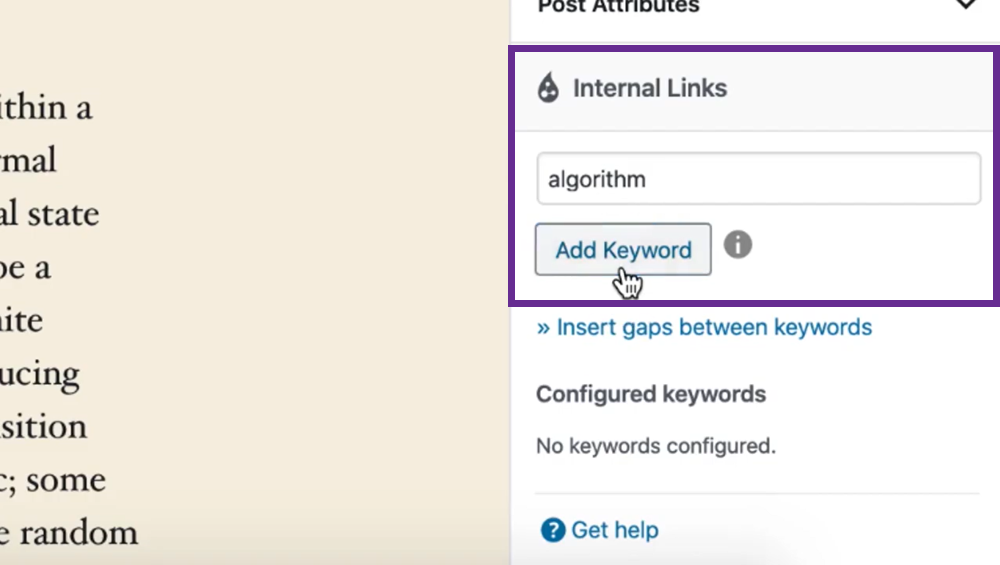
This helps me keep my website content consistently internally linked to relevant pages within. It saves me a lot of manual work.
It also allows you to edit links in bulk. I find it really useful when I’m working on large websites where updating links manually would take forever.
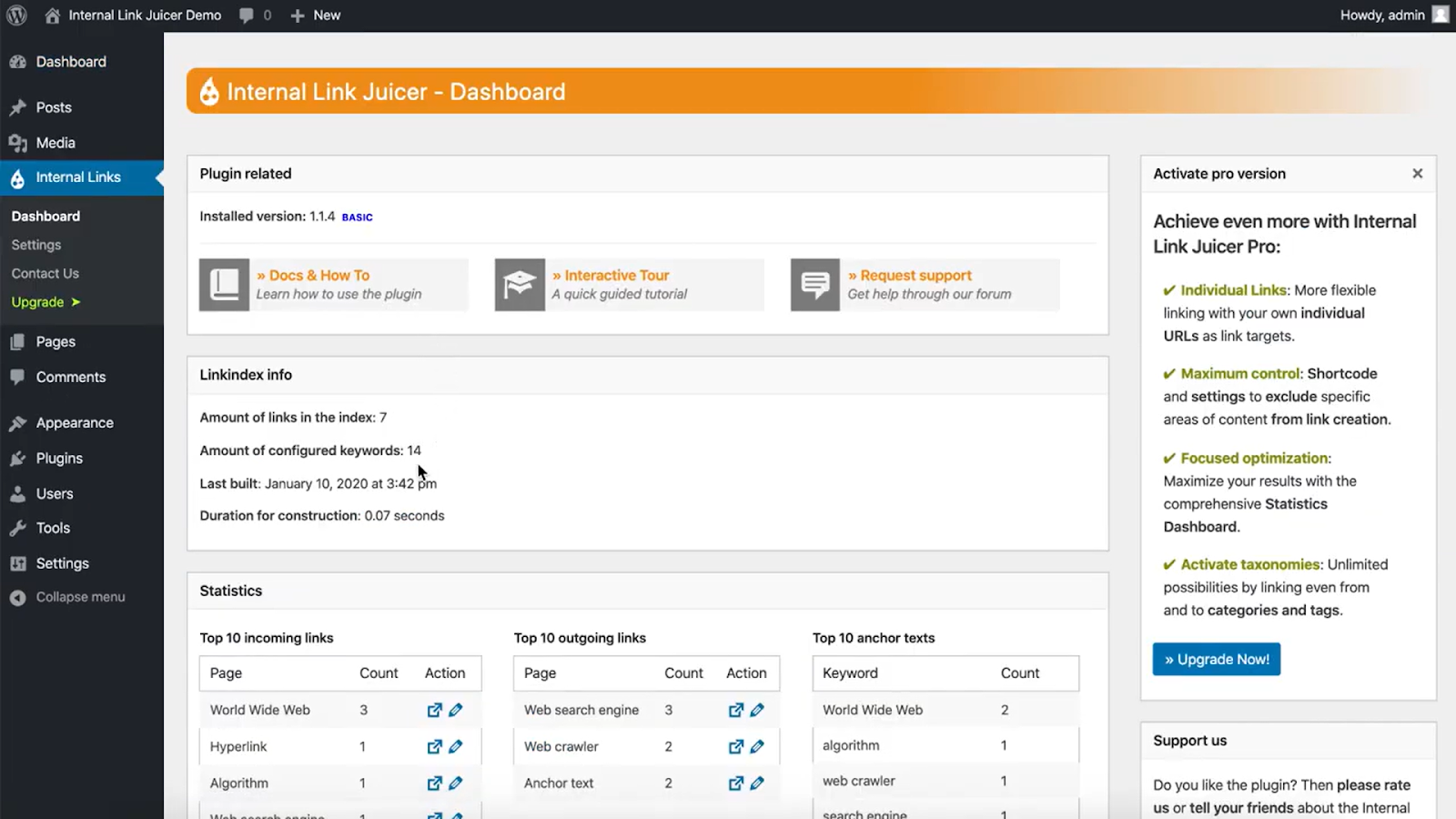
Internal Link Juicer lets you control which pages on your website get linked where while without overwhelming you. You can also adjust anchor text to make it sound natural and blend into the flow of your content.
The best part is that you can use Internal Link Juicer for free. But that only gives you access to basic features. If you want advanced features, you need to subscribe to its paid plan that starts at $69.99 per year for one website.
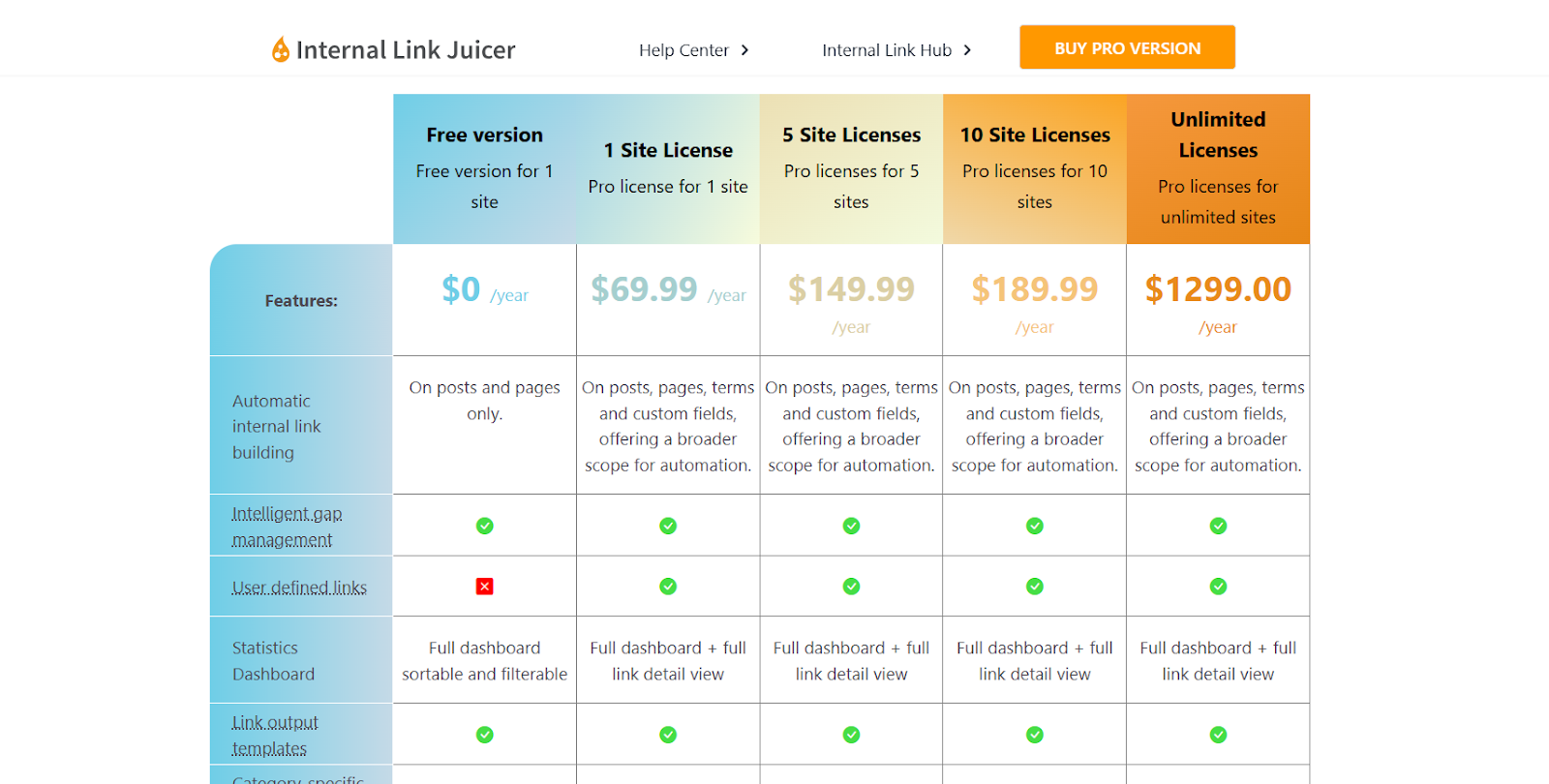
But if you have more than one website to manage, I suggest buying the licenses for them in a bundle of multiples of 5, as it offers better value for money.
Also, although you may need to fine-tune the settings during set up, it’s totally worth it for the time you save later not having to internally link content manually.
| Pros | Cons |
|---|---|
| ✔️ Automatically converts keywords into links | ✖️ Setup may require fine-tuning |
| ✔️ Bulk editing saves time on large sites | ✖️ Can over-optimize if not managed properly |
| ✔️ Customizable settings help you keep anchor text natural sounding |
5. LinkStorm – Focused Link Structure Analysis
LinkStorm looks at your whole site and shows you where you can improve your internal linking.
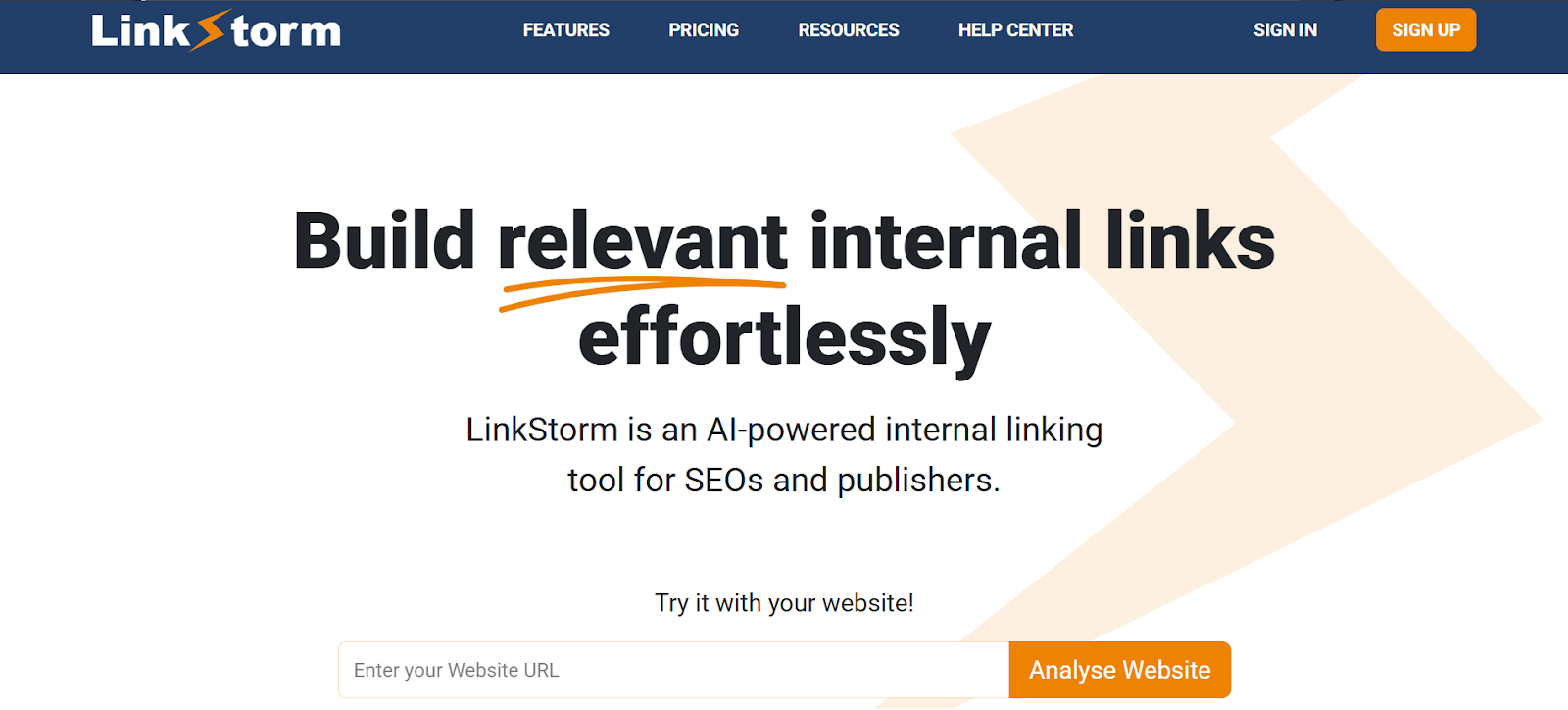
I love how it deeply analyzes your site structure to find internal linking opportunities.
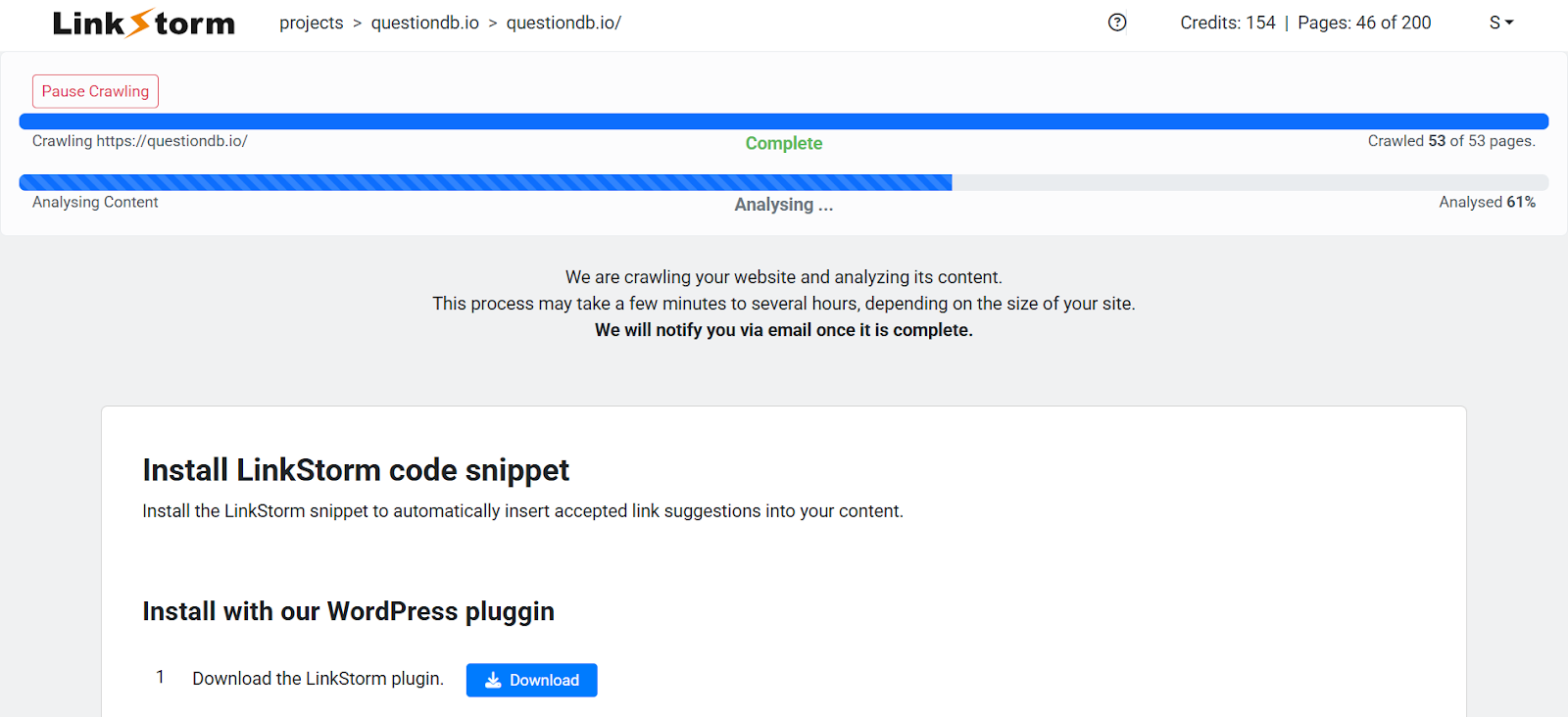
LinkStorm creates clear reports and charts that show how link equity flows throughout your site and where there are link gaps.
Its interactive visual dashboards also make it easy to see which pages need more links.
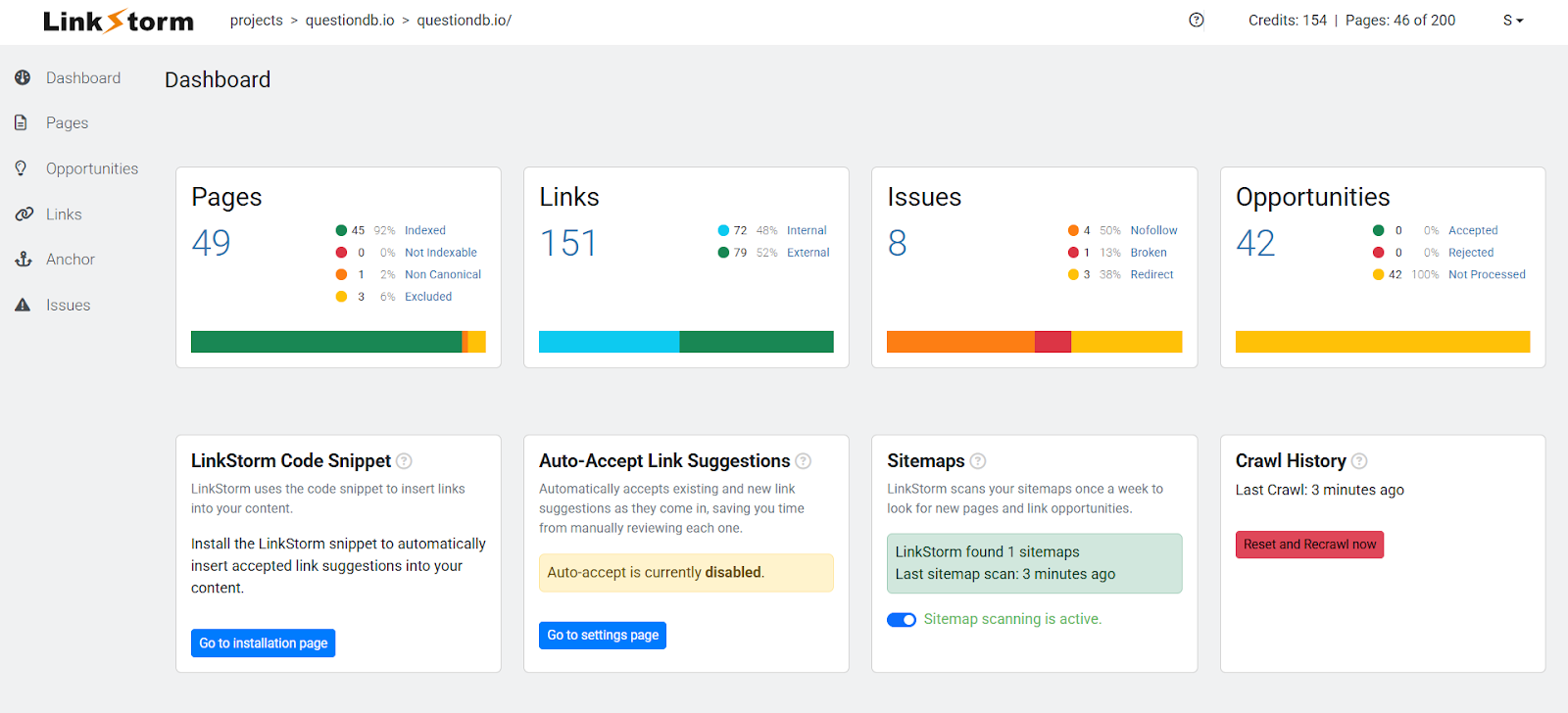
This visual data gives you a clear picture of your site’s hierarchy and guides you on where to add links for better SEO and UX.
LinkStorm also gives you actionable recommendations on which pages need more additional links.
In terms of price, its paid plans start at $30 a month and go up to $200 a month, depending on your needs. While this can become a big cost over time, I think it helps that you don’t have to pay a huge upfront fee, unlike Link Whisper or Yoast SEO.
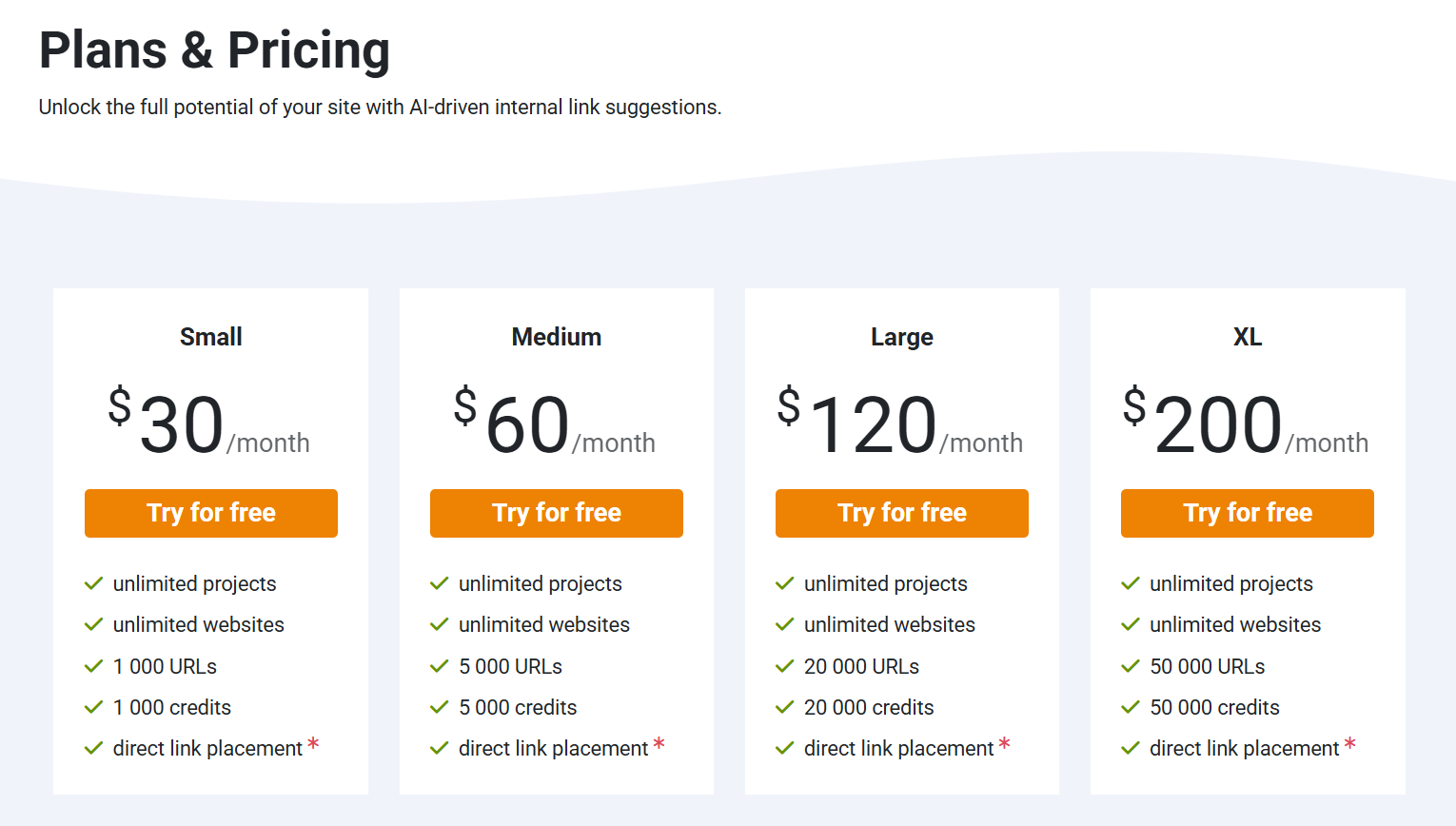
Although it may take a little time to learn and get used to LinkStorm, you’ll love the detailed insights it gives to help you rework and improve your internal linking strategy without too much effort.
| Pros | Cons |
|---|---|
| ✔️ Deep, data-driven analysis of site structure | ✖️ Steeper learning curve for beginners |
| ✔️ Clear visual dashboards help spot gaps | ✖️ Custom pricing may not suit small sites |
| ✔️ Actionable recommendations improve link flow |
6. YARPP (Yet Another Related Posts Plugin) – Related Posts Display
YARPP is a simple but super effective WordPress plugin that shows related posts at the end of your articles.
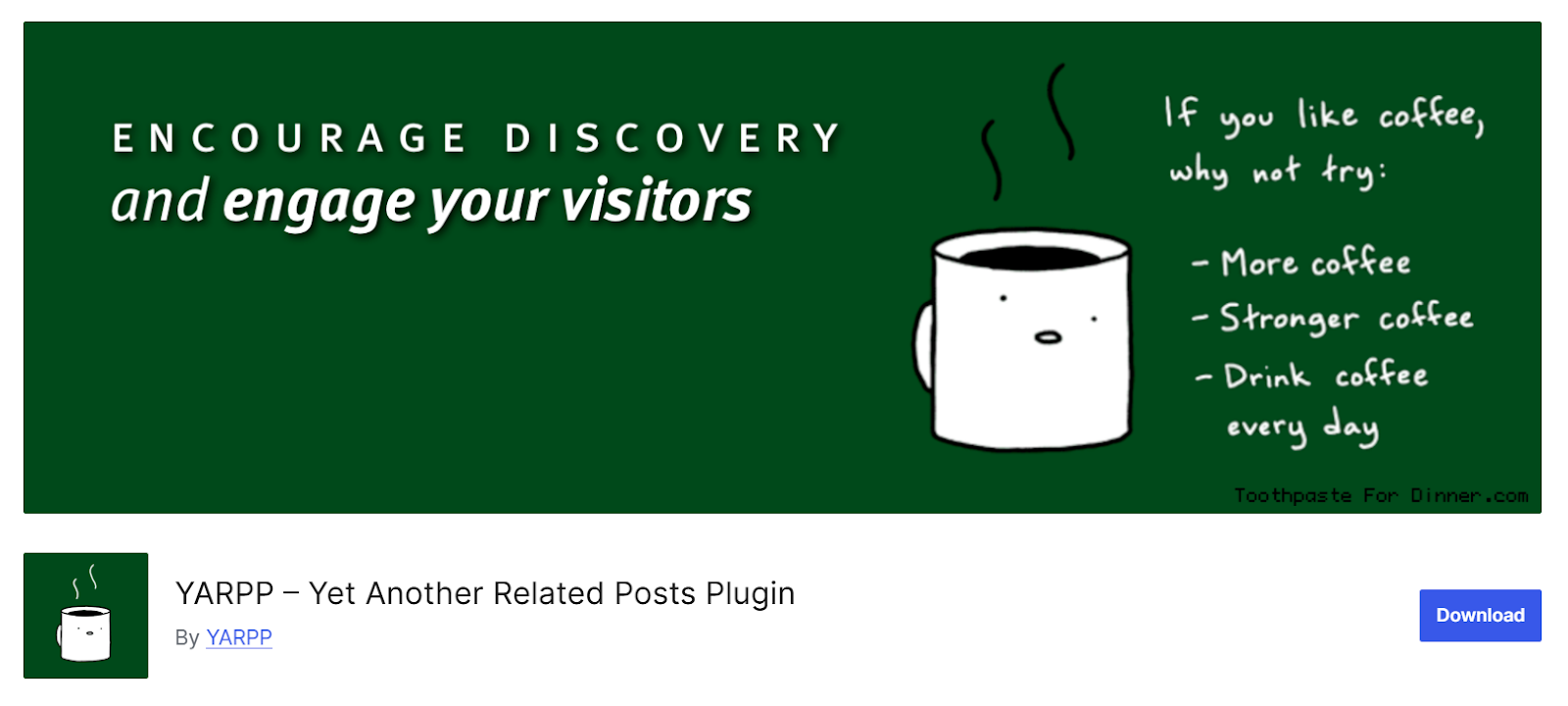
I love how it automatically displays related posts at the bottom of my WordPress articles. It finds and shows articles that are similar to the one your reader has just finished.
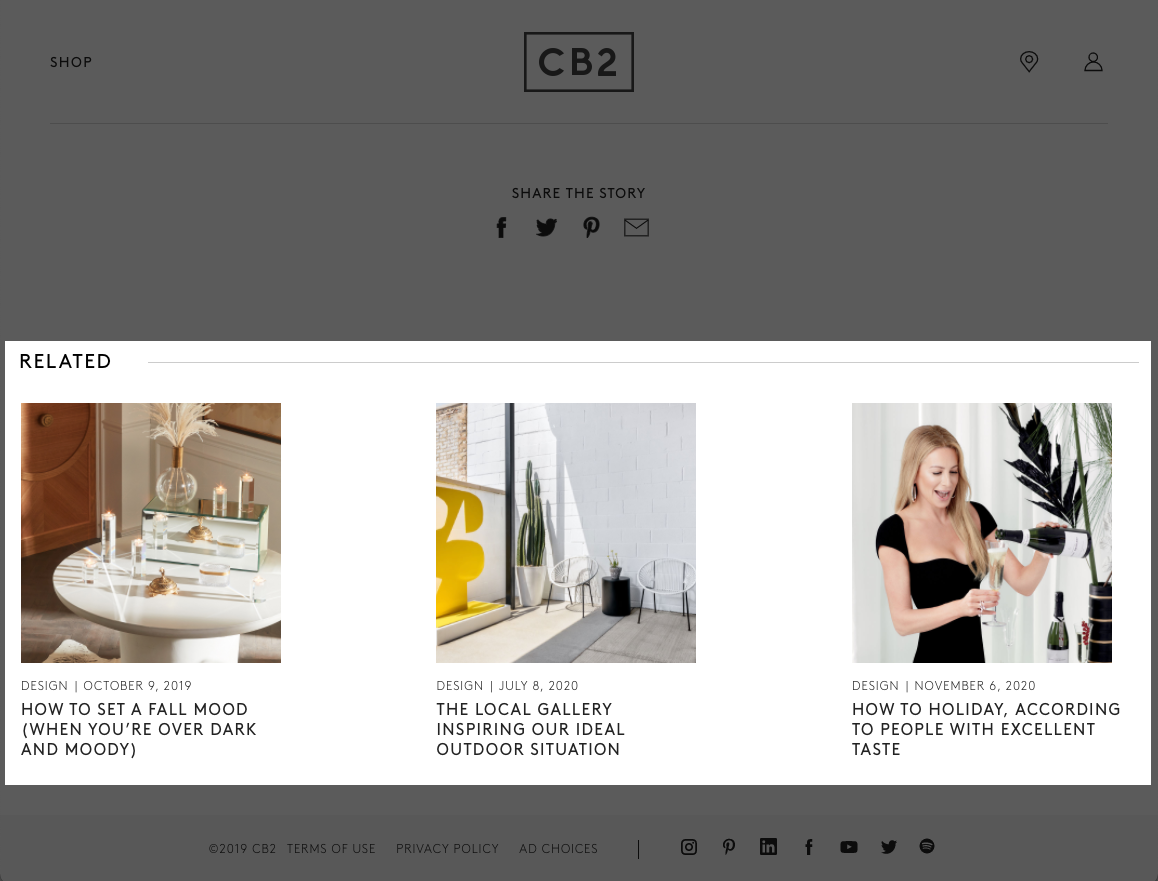
This way, they stay on your website for longer and engage well– boosting your website’s dwell time and page views.
Best of all, YARPP is free. This makes it perfect for you if you’re a blogger or a small business owner who wants to improve internal linking on a budget.
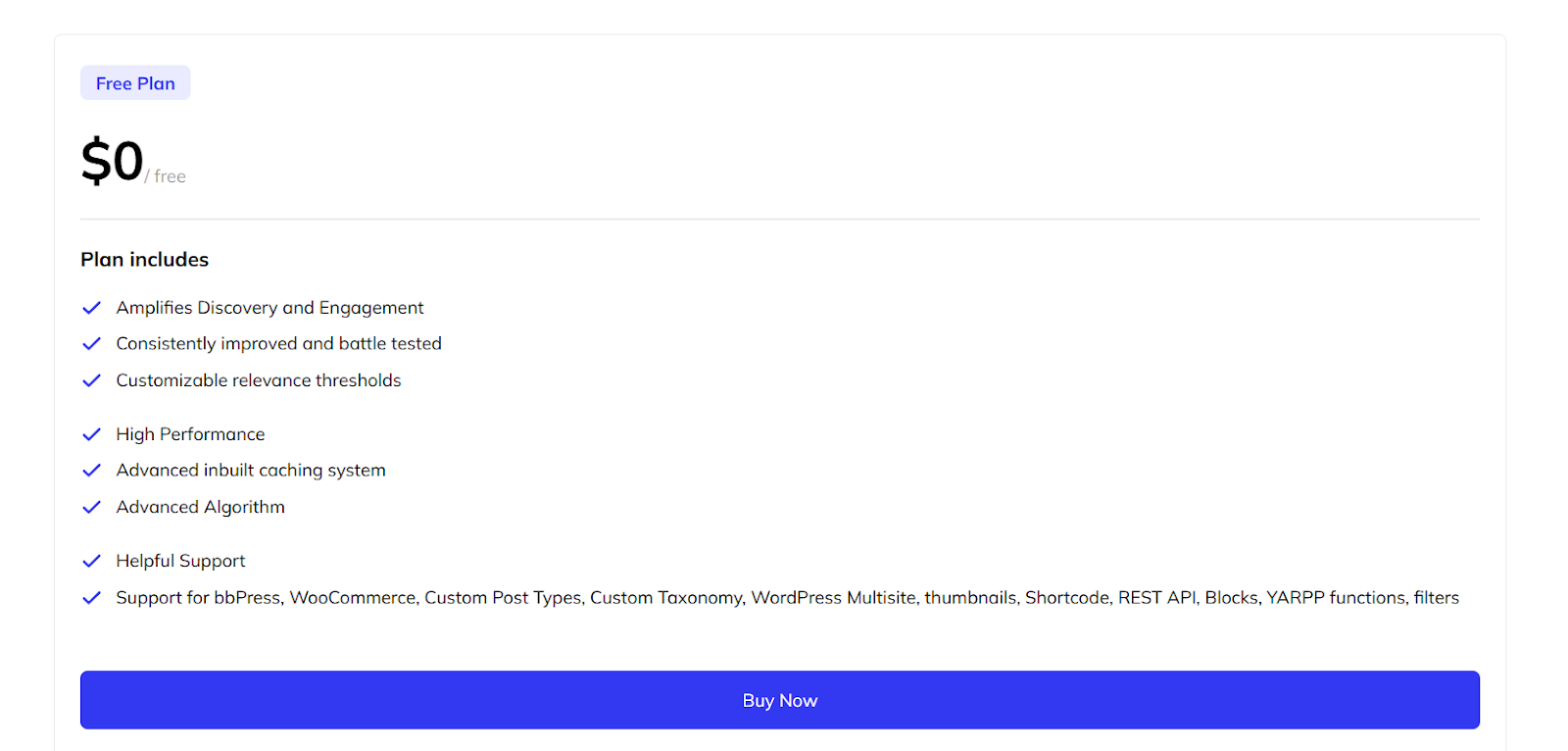
YARPP is also very easy to customize. You can change the number of related posts or adjust the template to match your site’s look.
I love the fact that it’s so easy to use and adds value to your articles and website’s internal linking structure without any extra work.
| Pros | Cons |
|---|---|
| ✔️ Automatically displays related posts | ✖️ Limited advanced features for deep SEO needs |
| ✔️ Free to use | ✖️ May not work well with highly customized themes |
| ✔️ Simple to customize for a better match with your site |
How to Select the Right Internal Linking Tool?
Here’s how you can pick the right tool for your internal linking needs:
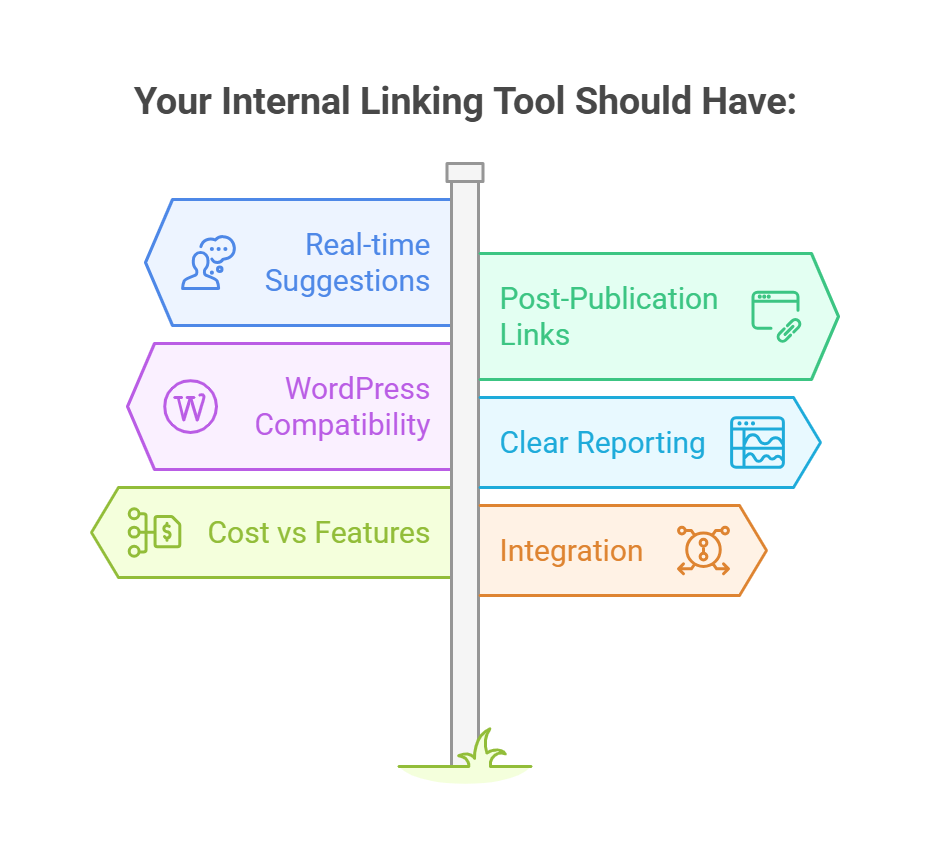
↳ Know Your Needs: If you want real-time link suggestions as you write, choose a tool like Link Whisper. Or if you want to find links after you publish the post, go for a tool like WILO.
↳ Match Your Platform: If you use WordPress, it’s best to use native plugins like Yoast SEO (Premium), Link Whisper, or WILO. Before you invest in any tool, make sure it works with your CMS.
↳ Look for Clear Reporting: Pick a tool with an easy-to-read dashboard that clearly shows your stuff like broken links, orphan pages, and link gaps. I suggest LinkStorm as it provides visual reports that help you spot problems fast.
↳ Balance Features and Cost: Free tools (like YARPP) would cover your basic needs. But if you want more advanced internal linking features and automation, go for a tool like Yoast SEO. Use free trials first to check if the tool meets your needs before actually buying it.
↳ Check Integration: Make sure the tool connects with your existing systems (Google Search Console, CRM, Google Sheets) so that you have a smooth workflow.
Best Practices for an Effective Internal Linking Strategy
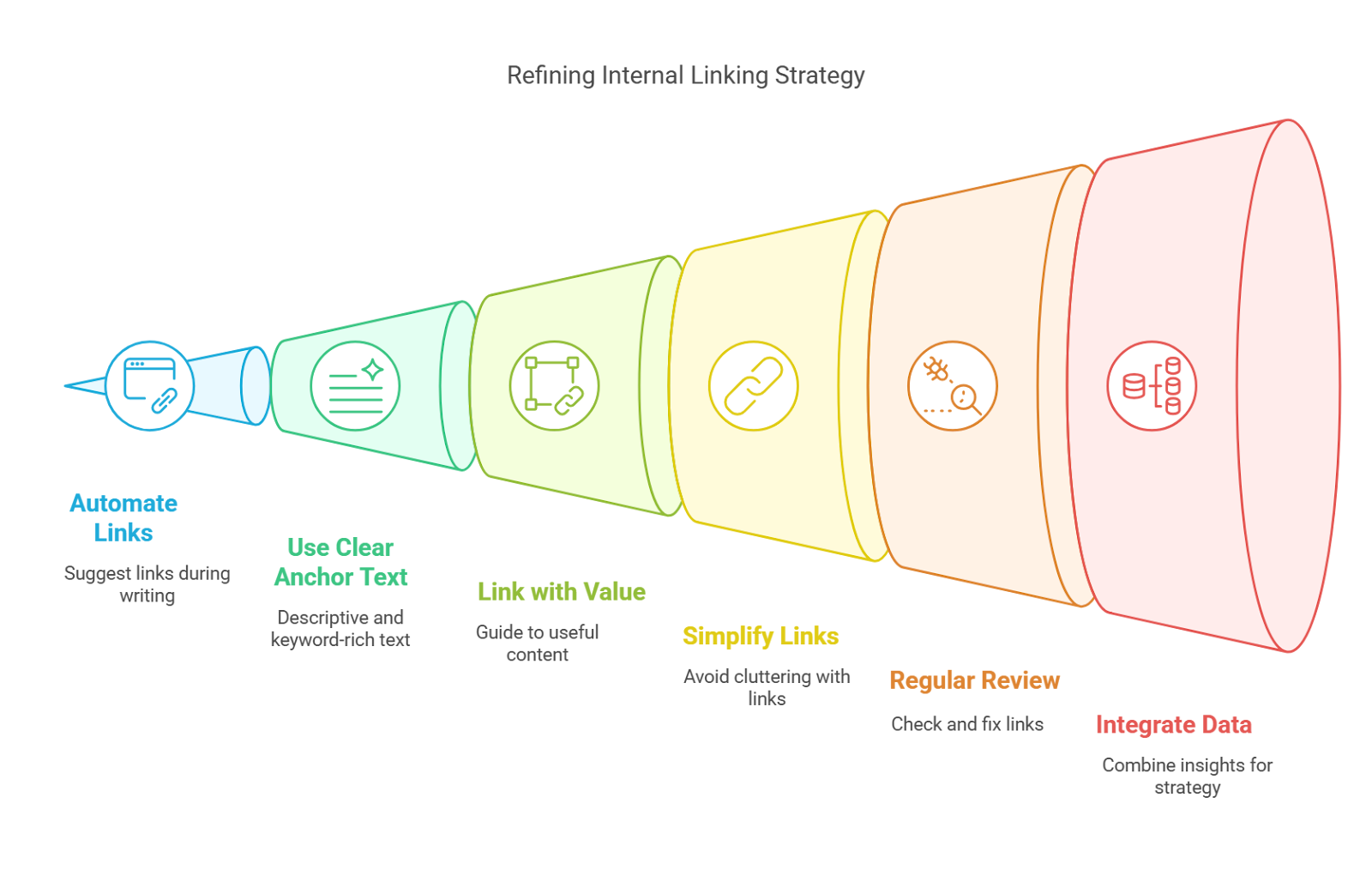
↳ Automate When You Write: Set your tool to suggest links while you create new posts. This helps you build links as you go.
↳ Use Clear Anchor Text: Choose descriptive, keyword-rich anchor text instead of vague words like “click here.” Diversify your anchor text so it sounds natural.
↳ Link Only When It Adds Value: Each internal link should guide your reader to useful, related content. Use high-authority pages to push new or low-linked pages.
↳ Keep It Simple: Do not overdo it. Add just enough links to guide your reader without cluttering your page.
↳ Review Regularly: Check your internal links regularly using your tool. Fix broken links and update old URLs as soon as you find them. Track user behavior (like bounce rates) to see if your links help or hurt.
↳ Integrate Your Data: Export reports to Google Sheets or link with your CRM to keep all your data in one place. Adjust your strategy based on these insights.
Make the Best of Your Internal Linking Tools
Look at your current workflow and pick a tool that fits your needs. Test free trials to see which tool works best with your site. Lastly, review your links regularly and update them as needed.
Backlinks are just as important, check out these tools to help you manage and earn backlinks:
↳ Affordable link building tools
↳ Automated link building tools
↳ Best backlink monitoring tools
↳ How Hunter.io works for backlink outreach
Frequently Asked Questions
A hyperlink is any clickable element that directs users to a target URL, which can be external or internal. An internal link, however, specifically connects pages within the same website. Internal links help organize content and distribute authority across your site, guiding both users and search engines through your information.
A link is the visible clickable element, such as text or an image, that users interact with. The href attribute in HTML, however, holds the actual URL the link points to. Essentially, the link is what users see, while href defines where that link directs them, serving as the underlying data.
An embedded link is integrated directly into content. For example, in a blog post about healthy eating, you might embed a hyperlink on the phrase “organic recipes” that leads readers to a detailed recipe page on your website. This seamless integration enhances user experience and strengthens your site’s internal structure.
The best way for internal linking is to build a natural, user-focused network. I recommend linking related content using descriptive and varied anchor texts. Prioritize linking from high-authority pages to newer ones and regularly audit your links to fix broken or orphan pages. This approach improves both navigation and SEO.
There is no fixed number; however, you should keep internal linking natural. Too many links, especially if forced, can overwhelm readers and confuse search engines. I recommend linking only to content that adds value, ensuring each link supports the overall narrative and helps users easily navigate to related, useful information.
To create an internal link, highlight the text or image you want to use, then click the “insert link” button in your editor. Enter the URL of another page on your site, and save your changes. This process works in most content management systems and helps build a connected, user-friendly site structure.